My Strategies
In this section, you'll learn how to manage your Strategies. Here you can create strategy listener and edit them according to your need. When you create your strateegy in TradingView with the use of our Backtesting Tool you need to create a corresponding strategy listener here so that FreedX can automate your trades. For more in depth tutorial on how to create a strategy and connect it to freedx go to Create Your First Bot section.
Create Strategy Listener
When you first came to this page there won't be any strategy created you will only see a + button. When you press it, it will open up an display the necessary sections to be filled. As you can see below.
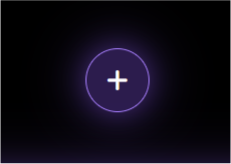
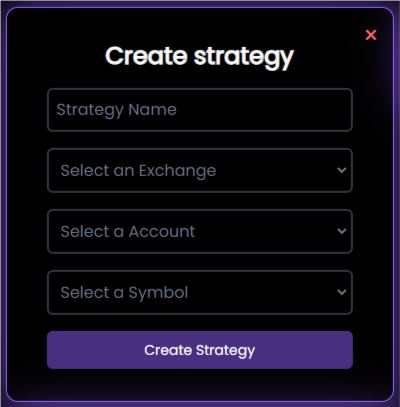
- This section is only for you try to create unique labels so you can keep track of your strategies.
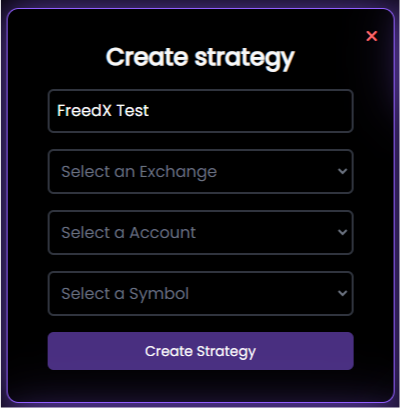
- Currently we are only supporting Binance so in this section you can only select Binance for exchange. We will extend our ecosystem to other exchanges in the future.
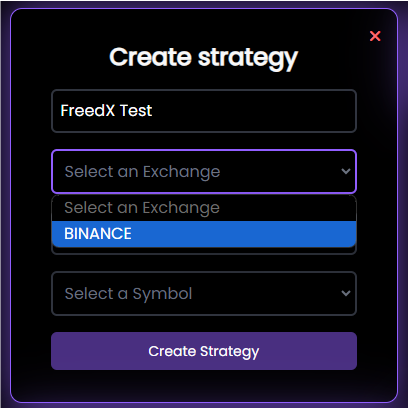
- If you already connected your exchange this means you already opened Futures and Margin accounts. If you are a Free user here you can only select Futures account. On the other hand if you are a Plus or Pro use you can also choose Margin for 0 Fee Trading.
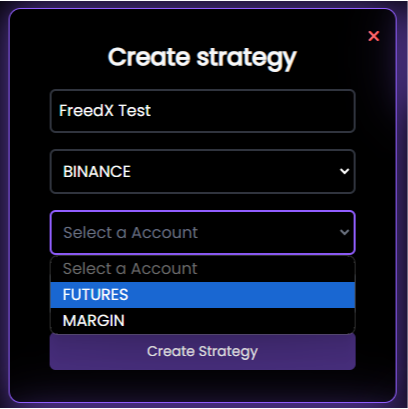
- Currently in Binance we are supporting more than 50 currencies. This list can be extended according to the need of our users. If you have any suggestions of implementing a new Symbol write to us from contact us form.
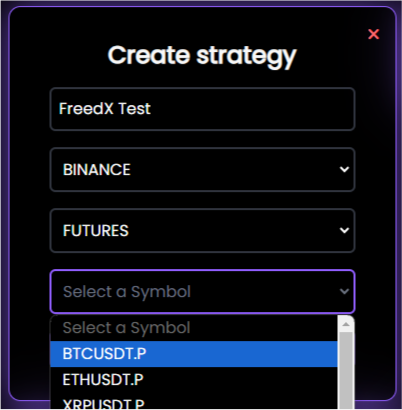
- Allocation ammount. Depending on which account you selected you will be able
to allocate from your available funds that you can see in wallet cards.
warning
If you created your own Strategies or using FreedX Strategies, please don't move your funds or trade on your own. This can mess up your strategy results and make them different from what you saw in your backtests. Let FreedX handle your funds as planned, so you get the results you expect.
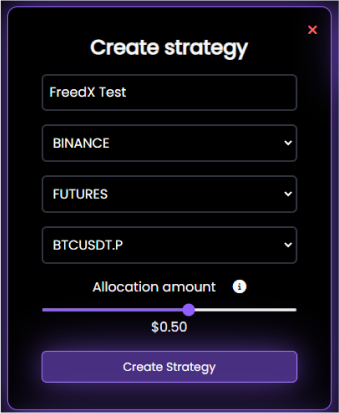
Start & Stop
If the strategy listener is having a purple shadow and stop button on it it means you strategy listener is active.
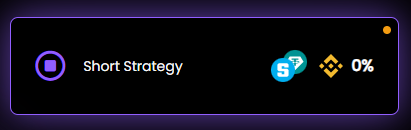
If you Press the stop button this will take your strategy to stop which means even if there is a signal sent from tradingview comes the trade will not open.
If you close a strategy listener while it is in a trade it will close the trade and stop the strategy.
Be aware when you are stoping the strategy listeners make sure they are not in a trade.
Edit Strategy Listeners
- Only parts you can edit in this section is the name of your strategy listener and the allocation amount.
- The "Alert Status" tells you if your strategy is synced with our system. If it says "pending," it hasn't synced yet. Syncing happens when you set an alert and our system gets a test signal, or when a trade signal to enter a position is sent. Once synced, the status changes to "active," showing everything is set up right.
- When ever you change the allocation percent you will see the changes on your wallet in few seconds you can always check your available and allocated funds.
- There is also "Strtegy Key" section this is the key is important to connect your strategies to TradingView. To get more information you can look in to Create Your First Trading Bot section.
