Create Your First Trading Bot
Learn how to automate your personalized strategy with FreedX using the FreedX Backtest Template in TradingView.
Ensure you have already connected FreedX to your exchange. Automating your strategies with TradingView requires at least a TradingView Essential plan.
Overview
- Start with FreedX Dashboard
- Navigate TradingView Products
- Access Indicators
- Select FreedX Backtest
- Configure Strategy Template
- Add Indicators
- Select Indicator for Backtest
- Assess Strategy Performance
- Create Strategy Listener in FreedX
- Copy Strategy Key
- Set Up TradingView Alerts
- Configure Alert Settings
- Finalize Alert Configuration
Start with FreedX Dashboard
- Navigate to your FreedX Dashboard and click the TradingView button.
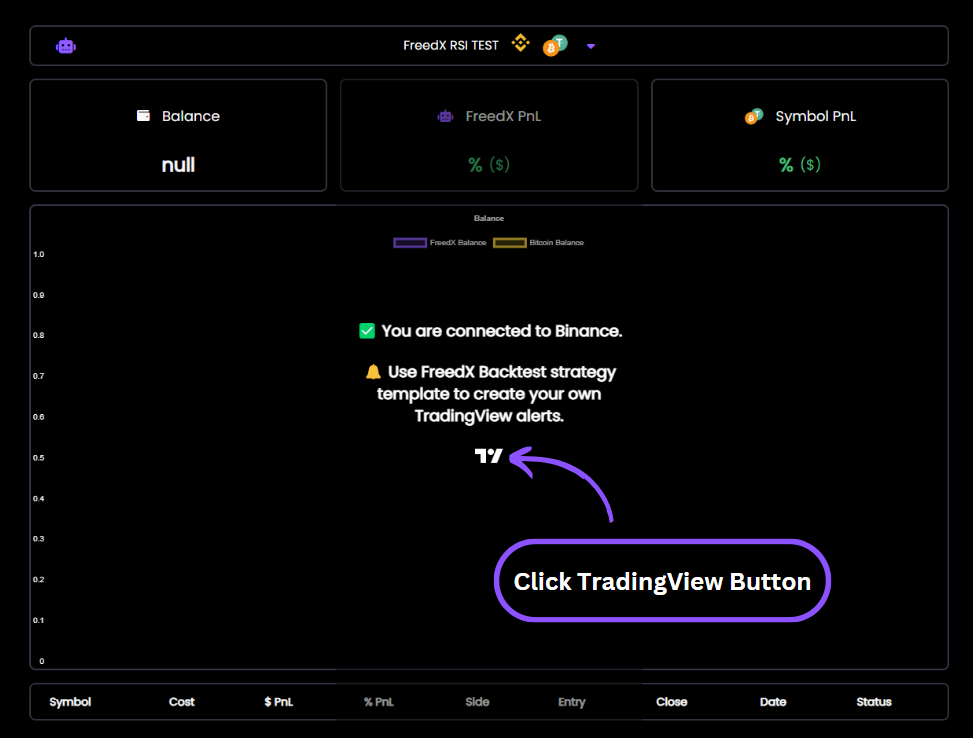
Navigate TradingView Products
- On TradingView, click “Products” then “Supercharts”.
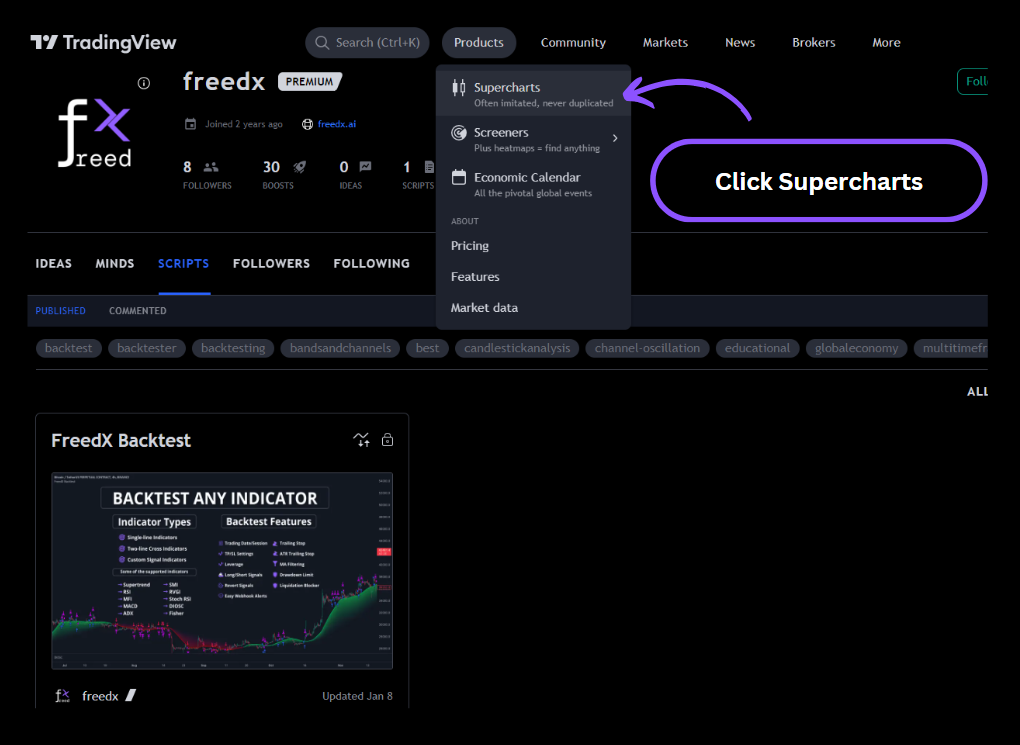
Access Indicators
- Click “Indicators” in the top section.
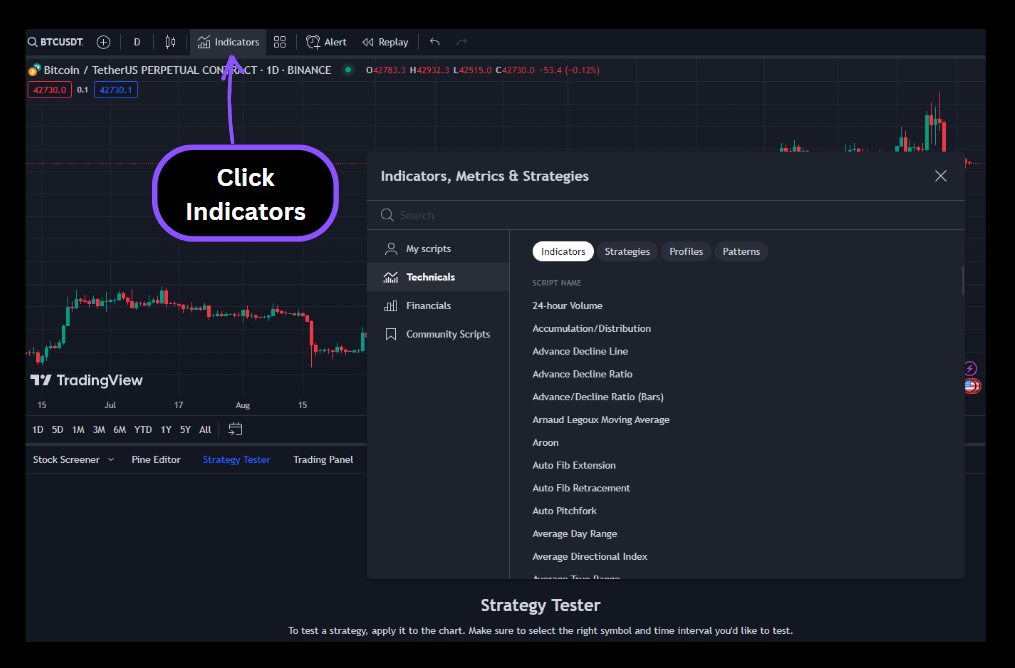
Select FreedX Backtest
- In the search bar, type “FreedX” and select “FreedX Backtest” from the list.
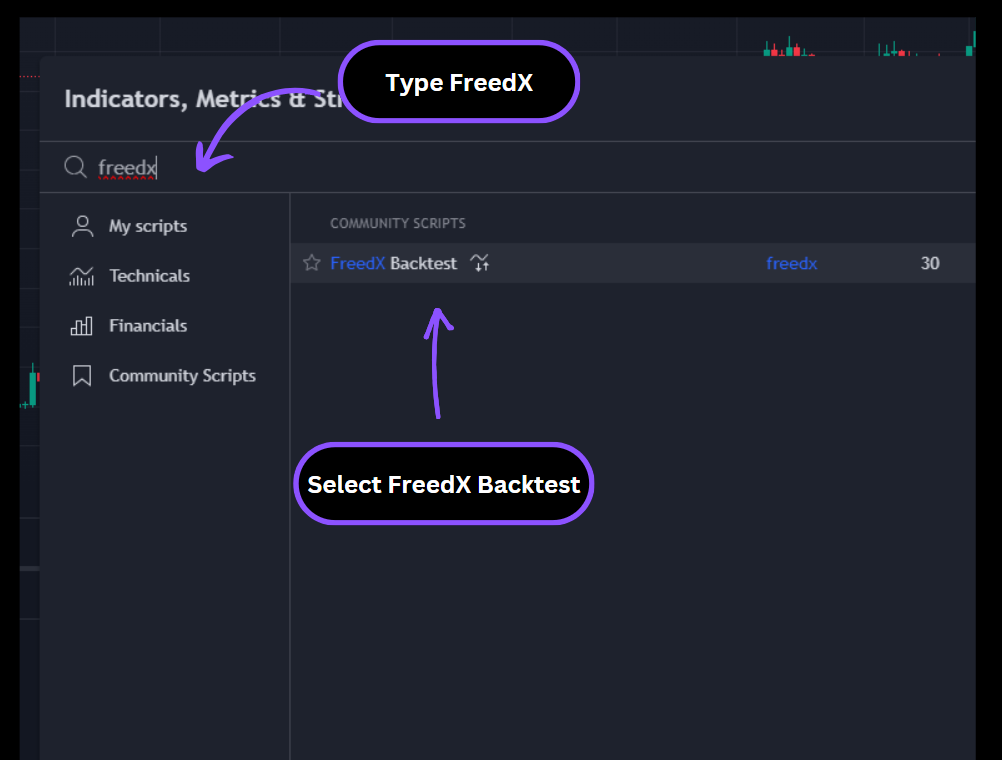
Configure Strategy Template
-
“FreedX Backtest” will appear on your chart. Click the “Gear” icon on the right side to access the strategy template.
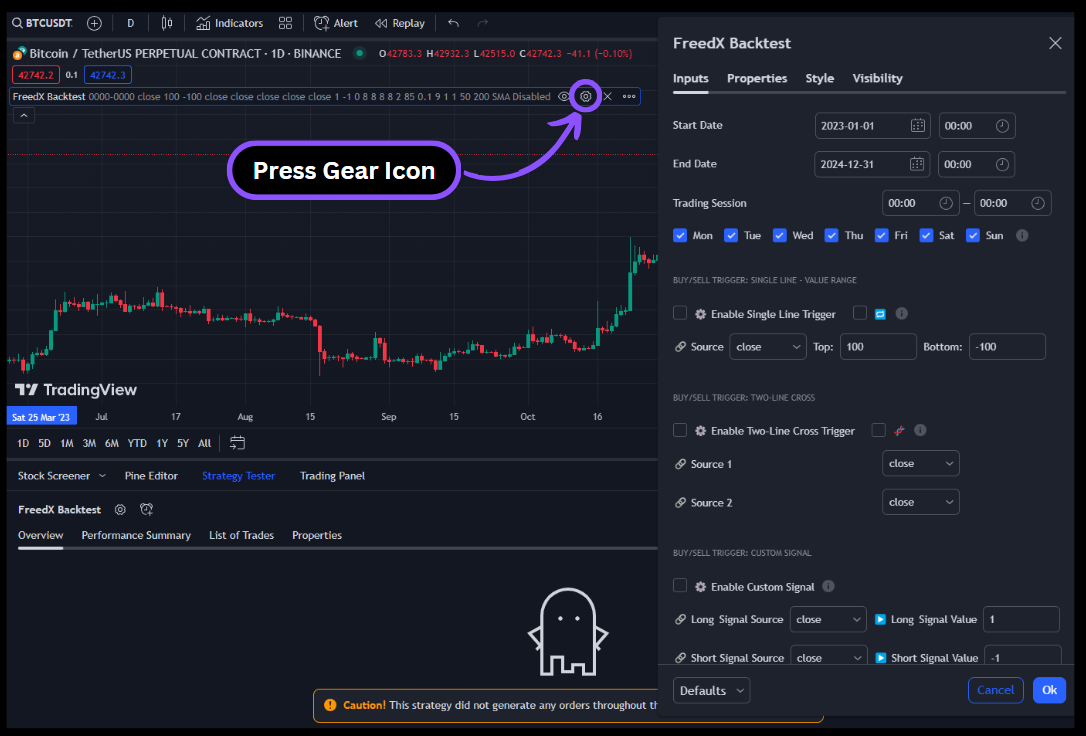
Add Indicators
- Return to Indicators and choose any indicator for your strategy, such as the RSI indicator.
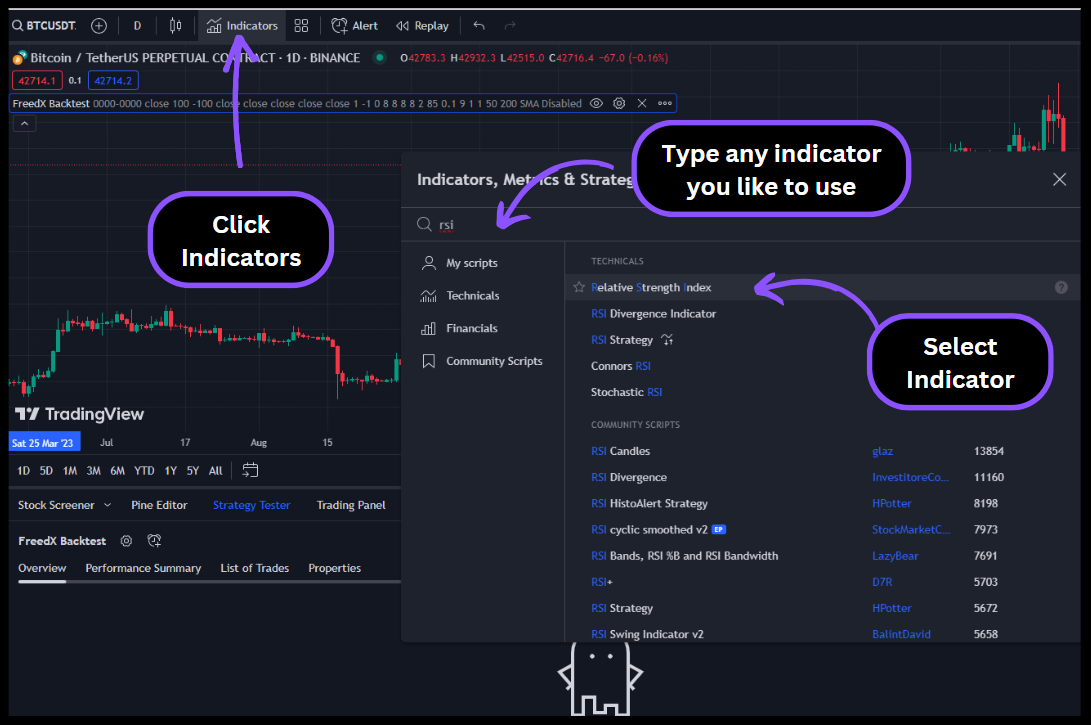
Select Indicator for Backtest
- Open the “FreedX Backtest” template and click the “Source” dropdown to select your newly added indicator.
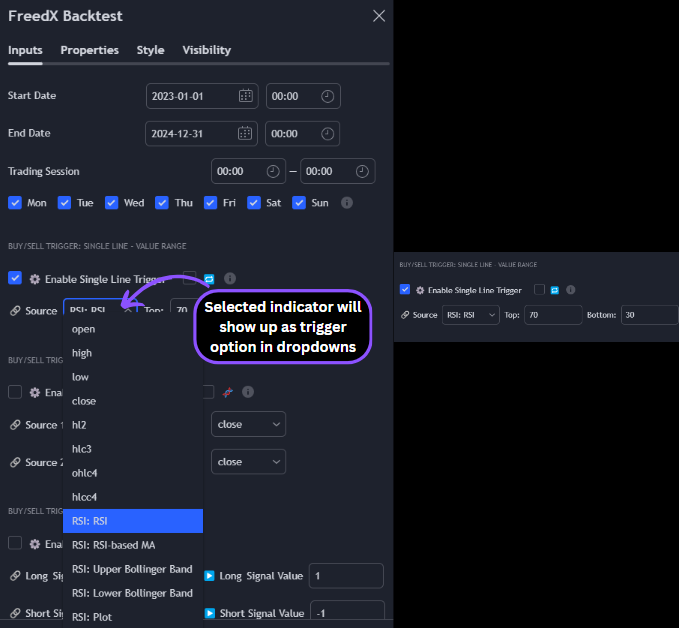
For detailed instructions on creating your strategy using the FreedX Backtest tool, check our blog post on TradingView. We've explained everything inside the template step by step.
Assess Strategy Performance
-
View the backtest at the bottom to assess your strategy’s performance.
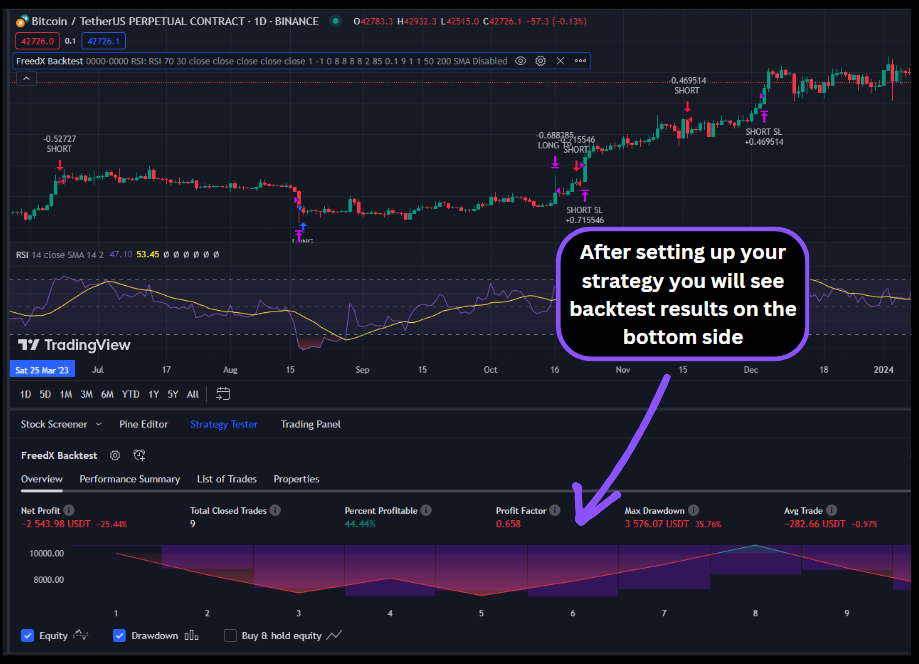
After creating your strategy now you need to create a corresponding strategy listener on FreedX Dashboard.
Create Strategy Listener in FreedX
- In your FreedX Dashboard, go to the Strategies section and click the Plus icon to create your strategy.
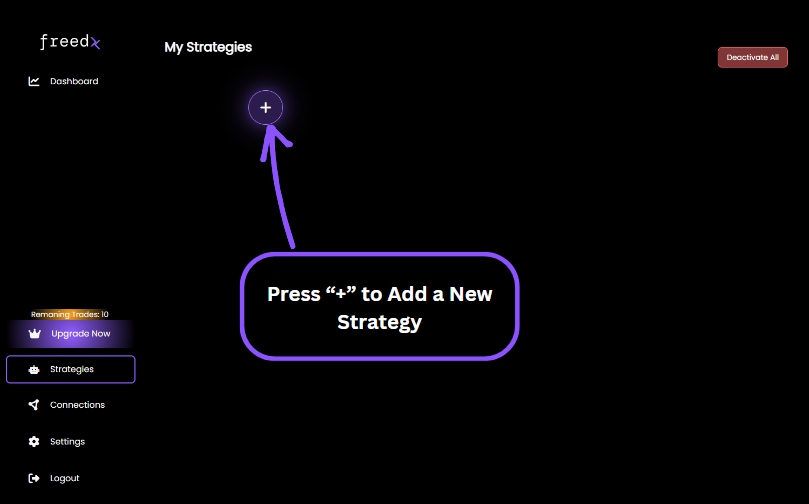
Make sure selected exchange, symbol and the account corresponds with the strategy you created on TradingView.
- Type the name of your strategy.
- Select your exchange.
- Choose the account.
- Choose the symbol.
- Set the allocation percentage.
- Hit create.
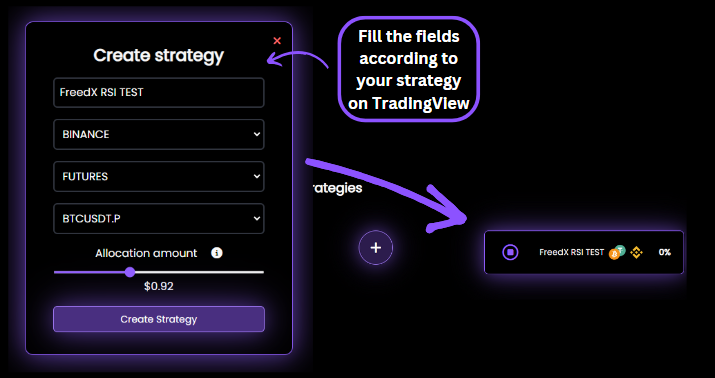
Copy Strategy Key
- Click on the newly created strategy to open its details and copy the strategy Key. Paste it into the “Strategy Key” section in the “FreedX Backtest” strategy template in TradingView.
- Check the "Enable Webhook Alerts" box above the Strategy Key.
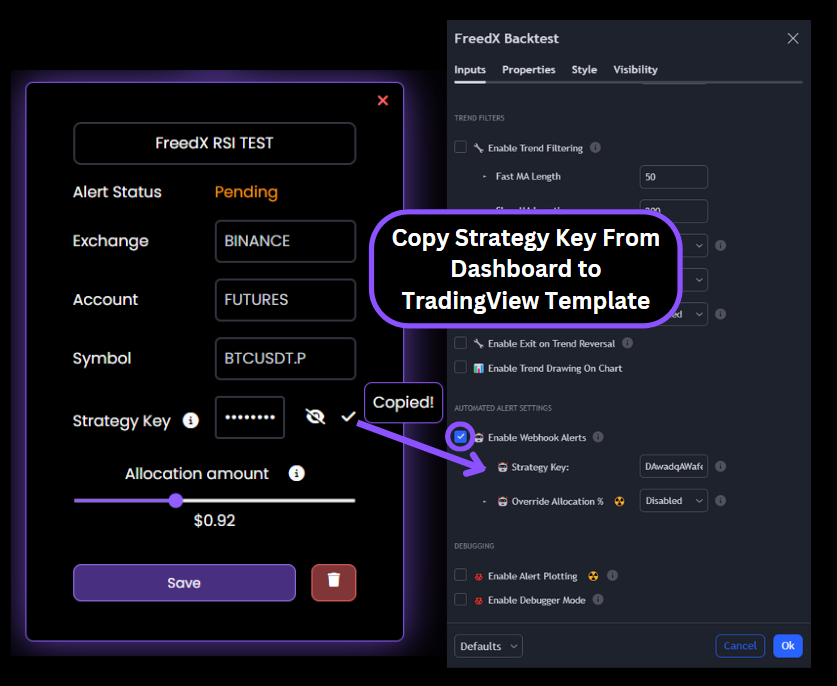
Set Up TradingView Alerts
- In TradingView, click on the three dots icon and select “Add alert on FreedX Backtest”.
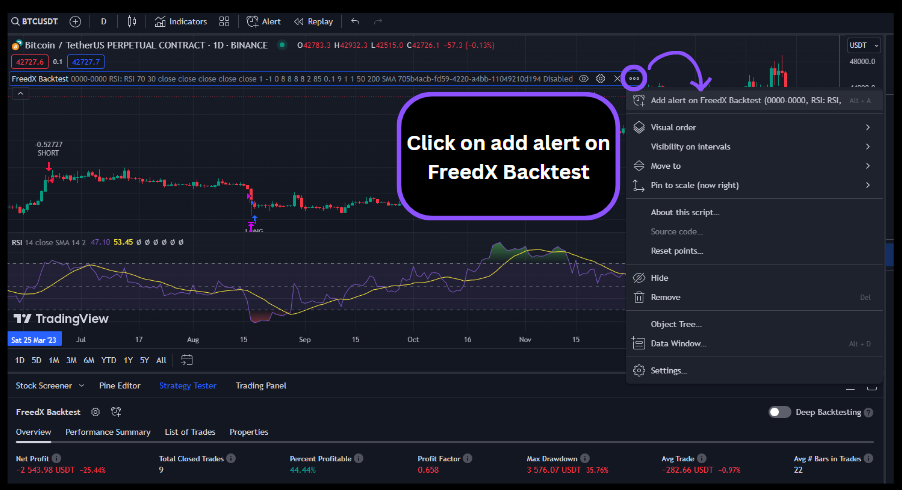
Configure Alert Settings
- Enter the alert name in the settings section. Use the same name as your strategy for easy tracking, like “FreedX RSI TEST”.
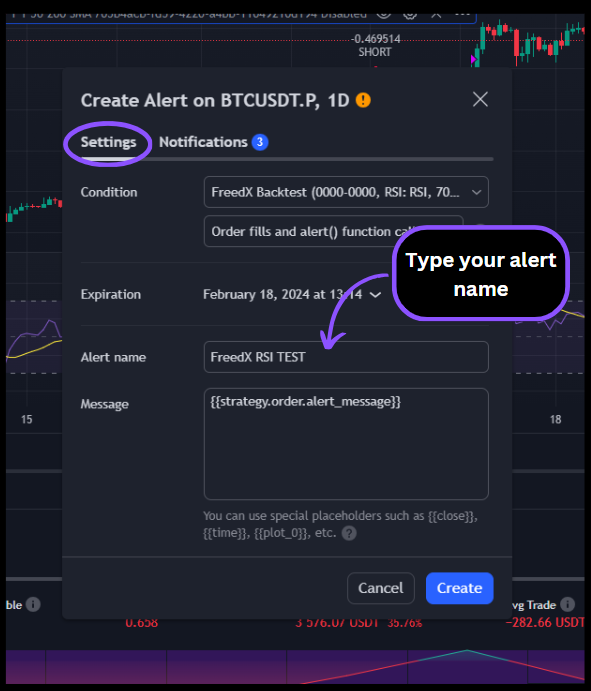
Finalize Alert Configuration
- Switch to the “Notifications” tab, select Webhook URL, go to the “Settings” section of the FreedX Dashboard, copy your webhook link, and paste it into the “Webhook URL” section. Click ‘Create’ at the bottom.
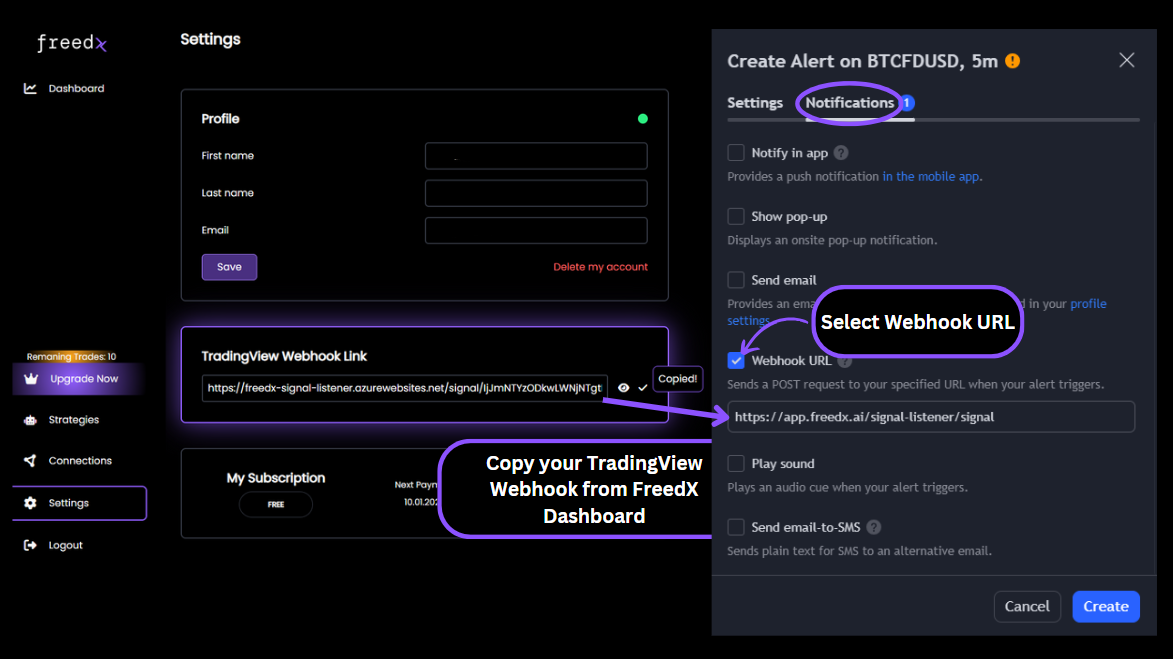
Now everything is set up! Once your strategy starts trading, you’ll be able to monitor your trades on our FreedX Dashboard. Ensure you understand the FreedX Backtest Template before creating any alerts. You maintain full control over your strategies and decisions.
Important: We are not responsible for any losses or profits made with your strategy.