Connect to Binance
This guide provides a step-by-step walkthrough on how to connect your FreedX account to the Binance exchange, enabling full automation of your trades.
FreedX manages funds in your Futures balance based on your strategies and allocated percentage. If you prefer not to use some funds according to your TradingView signals, consider using a separate Binance account or a Binance sub-account.
Overview
- API Management
- Create API
- API Key Type
- Unique Label
- FreedX Dashboard Connections Tab
- Fill Connection Form
- Binance Connected
API Management
- Login to your Binance account and use the search bar to find API Management.
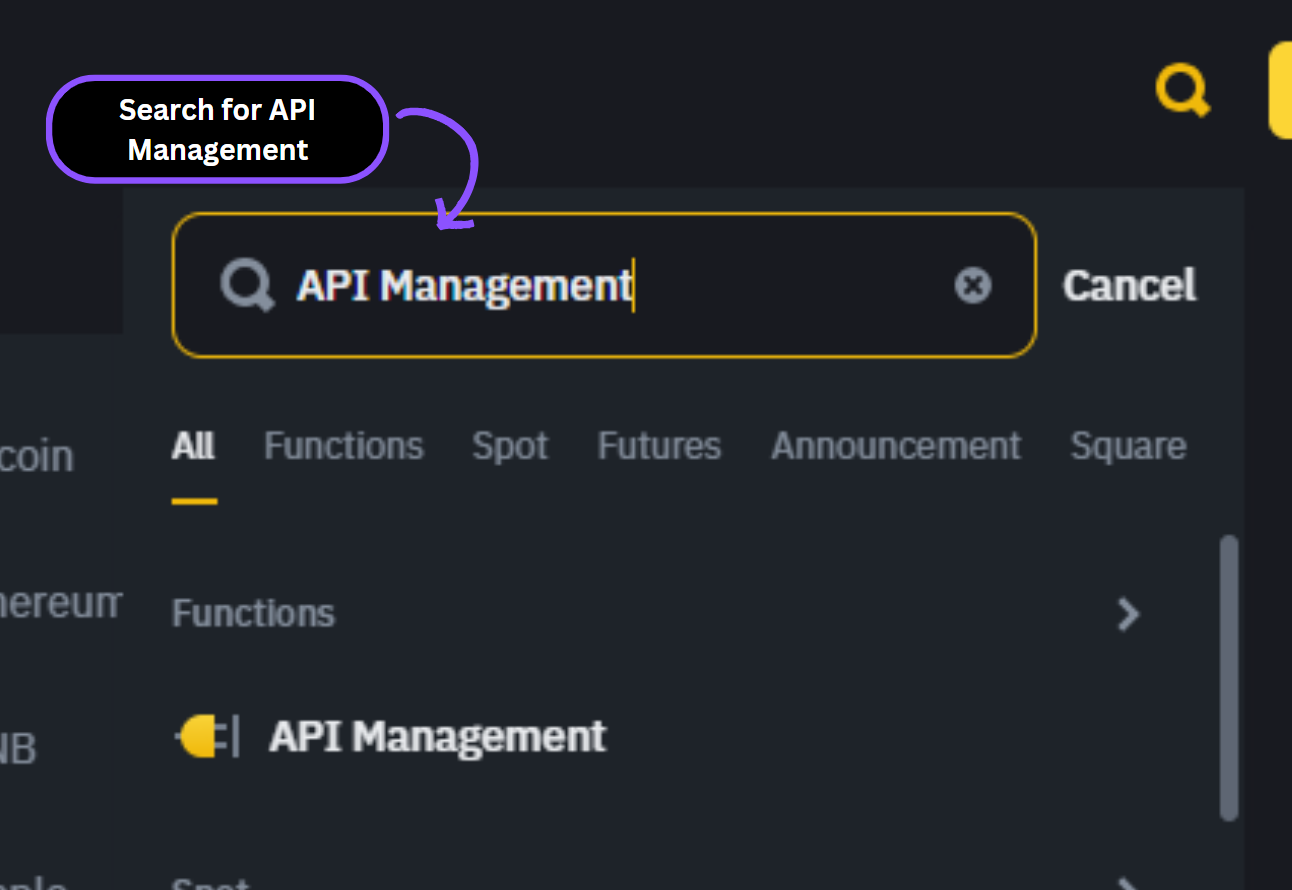
Create API
- Select “Create API”.
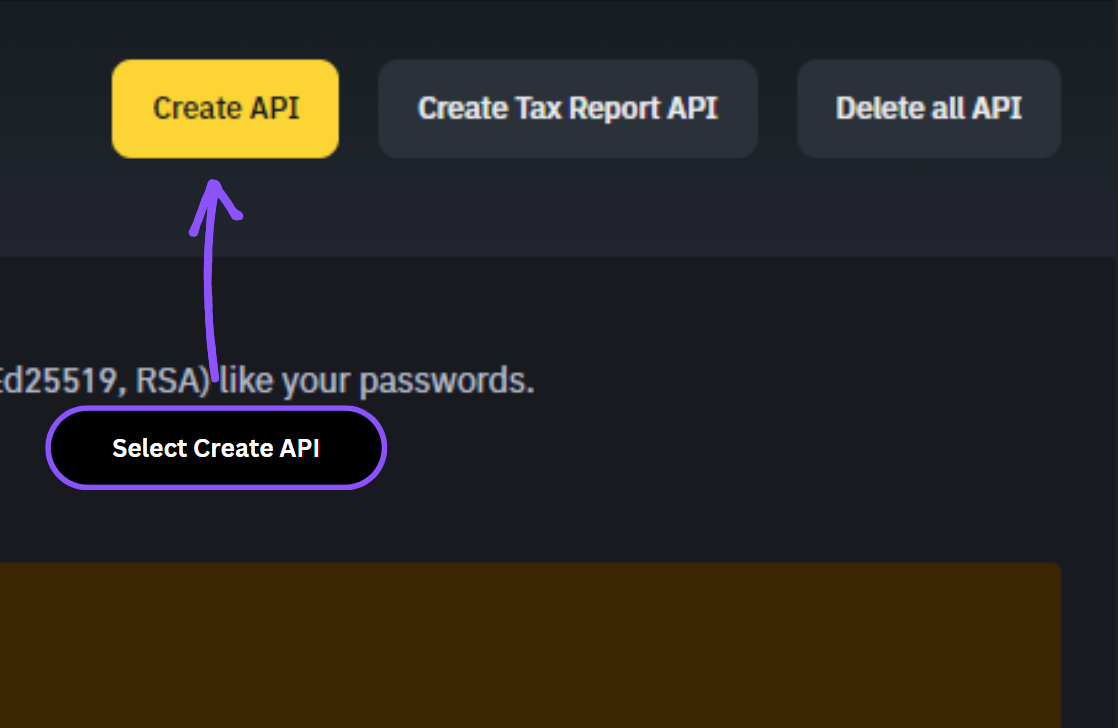
API Key Type
- Choose “System Generated” for the API key type.
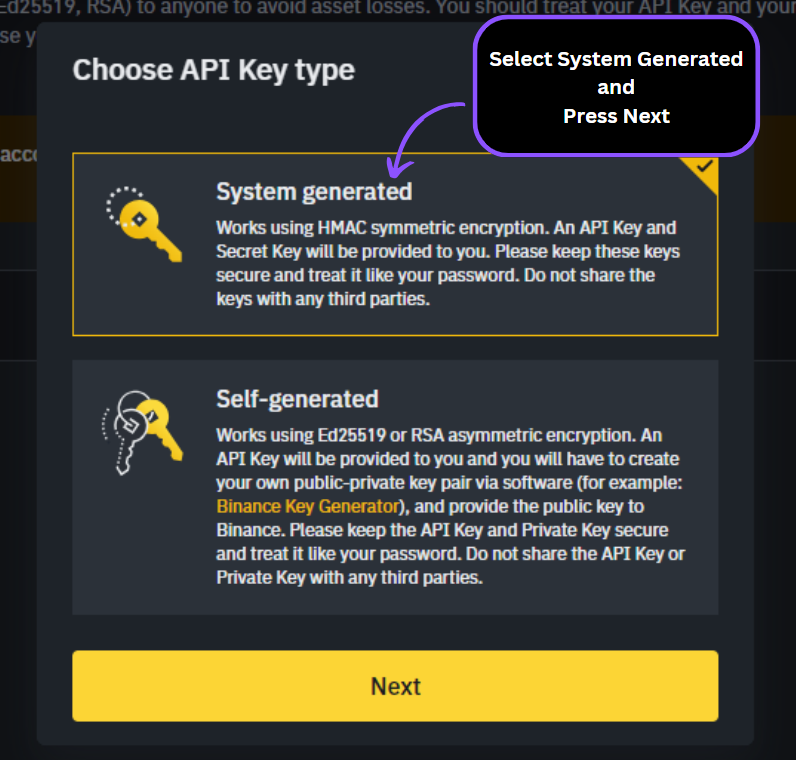
Unique Label
- Create a unique label for your API key, recommended label: “FreedX API Key”, and press Next.
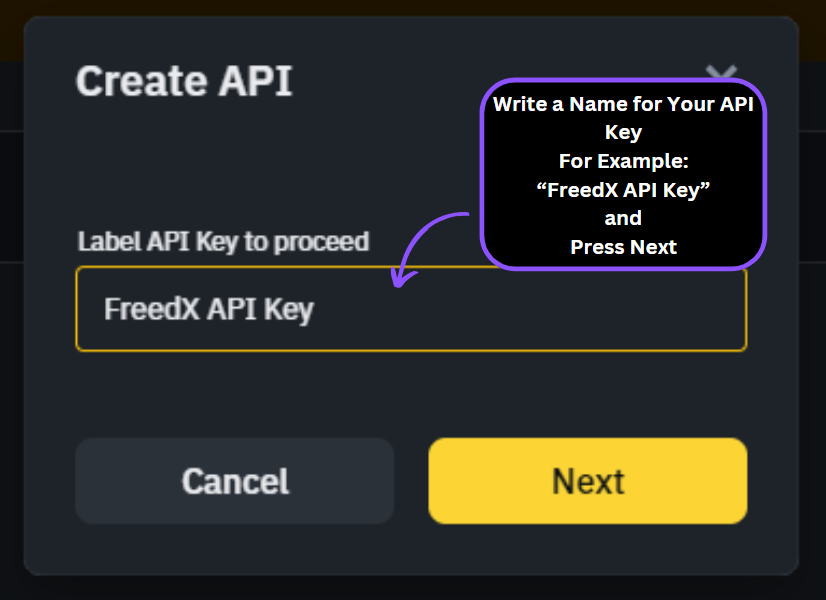
Your newly created API key will be displayed in your Binance account:
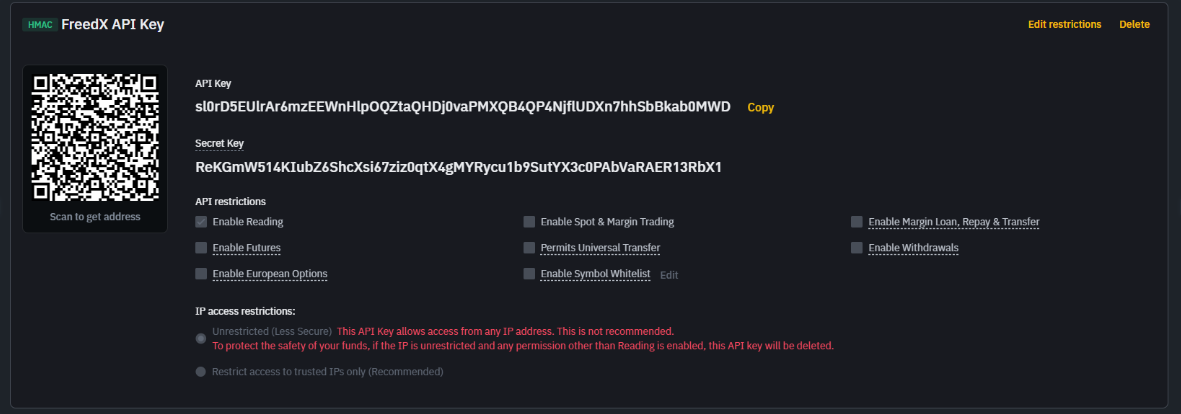
Make sure you store your Secret Key in a secure place we will need both of these keys in the further steps.
FreedX Dashboard Connections Tab
- Navigate to your FreedX Dashboard, select the Connections section, and press the Connect button.
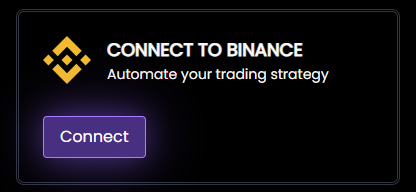
You will see the Connect Binance form:
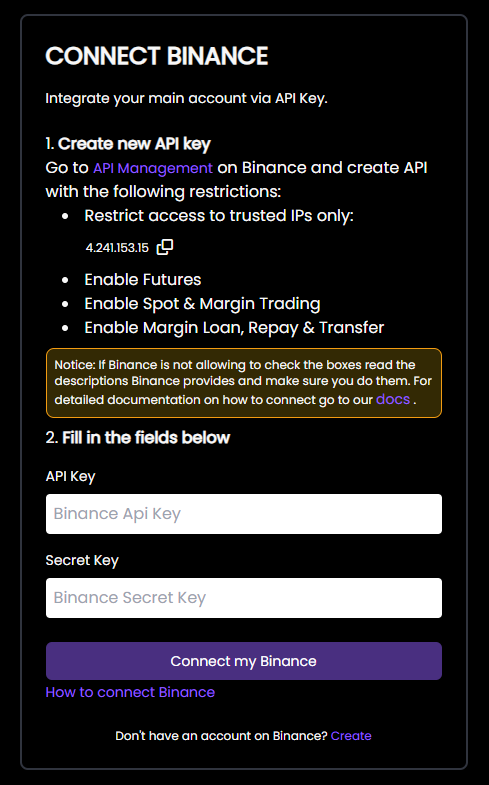
Fill Connection Form
- Set up Binance API and Fill the Connection Form
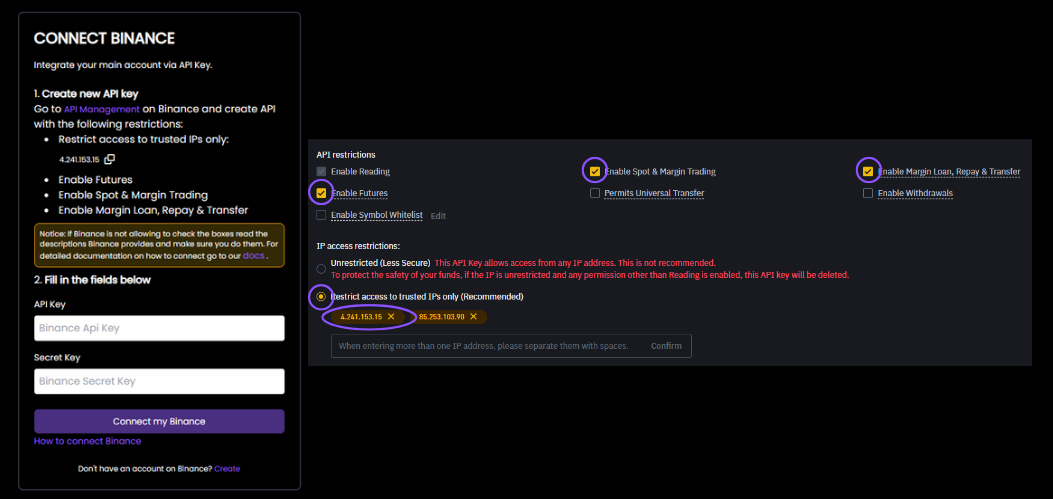
- Press Edit restrictions on the right top corner of the newly created API.
- Press Restrict access to trusted IP's only on the left bottom.
- Add the IP address provided in FreedX form. Press confirm (Note: Do not take the IP from the image this IP can change)
- Check boxes will be interactible after you confirm the IP address.
- Check Enable Futures.
- Check Enable Spot & Margin Trading.
- Check Enable Margin Loan, Repay & Transfer.
If Binance is not letting you check some of the boxes mentioned above hover on the phrases on Binance they will provide you with descriptions.
- If you can't click "Check Enable Futures" : It might ask you to open Futures account in Binance.
- If you can't click "Check Enable Spot & Margin Trading" : It might ask you to open Margin account in Binance.
- If you can't click "Check Enable Margin Loan, Repay & Transfer" : It might ask you to transfer atleast 1$ to you cross margin account.
All these checks lets us automate your trades on Binance Futures and Margin. FreedX requires permission only to place orders in your Binance account and cannot withdraw funds, ensuring you maintain full control of your assets. For more information How to use API Keys Securely.
Fill the form with your newly created API information from Binance.
- After enabling necessary sections in your API now its time to use your API Key and Secret Key that you stored before.
- Copy the API Key from your Binance and paste it to FreedX form's "API Key" section.
- Copy the Secret Key from your Binance and paste it to FreedX form's "Secret Key" section.
- Press "Connect my Binance" button.
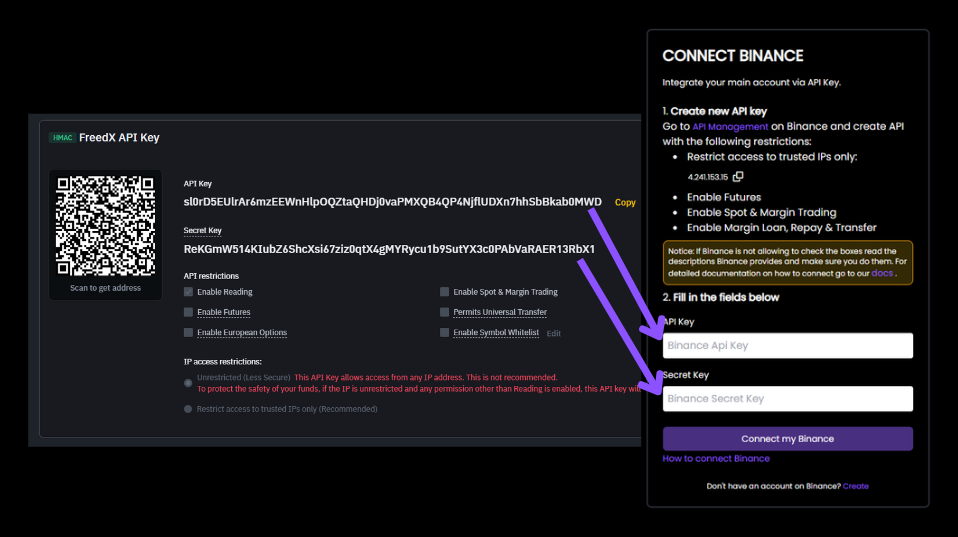
Binance Connected
- After succesfull connection you should see:
- Connection card which will display checks on both Futures and Margin account. If there is a "x" instead it means that exchange couldn't connect correctly so make sure the API in Binance set up correctly.
- Your Wallet will appear on the right side of the dashboard displaying your Futures and Margin accounts. If this is not displayed correctly you might not have any funds in your Futures or Margin accounts.
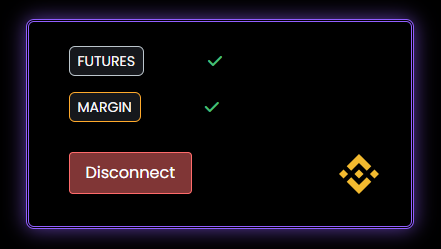
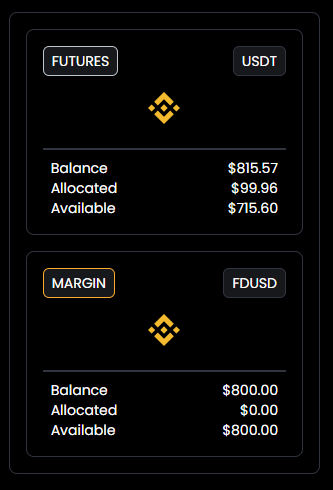
If there are any problems connecting you can always contact us.